In a world where artificial intelligence is rapidly transforming creative industries, MidJourney has emerged as a true artistic powerhouse. This leading AI image generator has captivated the imagination of over 3 million users, who are now generating an astonishing 2 million images every single day. As the boundaries between human and machine creativity continue to blur, MidJourney is at the forefront of this digital renaissance.
While MidJourney initially required users to navigate the sometimes clunky Discord interface, the company has recently unveiled a game-changing web application. This new platform opens up a world of possibilities for artists, designers, and creative professionals of all skill levels. No longer constrained by technical barriers, users can now harness the full potential of AI-generated artwork with unprecedented ease and accessibility.
All of a sudden, I can take like 15 seconds and go, ‘Woman at till, standing at kiosk, black-and-white illustration,’ and get something back that’s really professional looking.
The quote above, from a service designer in London, perfectly encapsulates the transformative power of MidJourney’s new web interface. By democratizing access to sophisticated AI tools, MidJourney is not just changing how we create art—it’s redefining who can be an artist in the digital age. As we delve deeper into the fascinating world of AI image generation, prepare to discover how MidJourney is revolutionizing the creative landscape and empowering a new generation of visual storytellers.
How to Use MidJourney Without Discord
MidJourney, the popular AI image generation tool, has launched a web app allowing users to create stunning images without using Discord. This new interface makes the platform more accessible and user-friendly for those who prefer a standalone website experience. Here’s how you can get started:
Signing Up for MidJourney’s Web App
To begin using MidJourney’s web app:
- Visit the official MidJourney website.
- Look for the
Sign Up
orJoin the Beta
button. - Choose to sign up with either your Google account or Discord account.
Pro tip: If you’re new to MidJourney, signing up with Google might be quicker if you don’t already have a Discord account.
Creating Your First Image
Once you’re logged in, you’ll see an interface similar to the Discord version, but streamlined for web use:
- Look for the prompt bar at the top of the page.
- Type in your image description, just as you would in Discord.
- Hit enter or click the generate button to create your image.
The web app retains MidJourney’s powerful features while simplifying the user experience. You can still adjust parameters, blend images, and use reference photos without navigating Discord channels.
Key Benefits of the Web App
Using MidJourney’s web app offers several advantages:
- Simplified Interface: No need to learn Discord commands or navigate channels.
- Direct Access: Create images immediately after logging in.
- Intuitive Controls: Easily adjust settings with sliders and buttons instead of text commands.
- Seamless Image Management: View, download, and organize your creations all in one place.
While the web app is still in development, it represents a significant step toward making AI image generation more accessible to a broader audience. Whether you’re a seasoned MidJourney user or new to AI art, the web app provides an intuitive platform to unleash your creativity.
Flexible Subscription Plans for Every Creator: MidJourney’s Pricing Options
MidJourney understands that different users have varying needs when it comes to AI-powered image generation. That’s why they offer a range of subscription plans starting at just $10 per month. Whether you’re a casual creator or a professional artist, there’s a plan tailored to suit your requirements and budget.
Comparing MidJourney’s Subscription Tiers
To help you make an informed decision, let’s break down the features and benefits of each MidJourney subscription plan:
- Basic Plan ($10/month): Perfect for beginners and casual users
- 3.3 hours of Fast GPU time (approximately 200 images)
- Access to the Midjourney member gallery
- General commercial usage terms
- Standard Plan ($30/month): Ideal for enthusiasts and semi-professional creators
- 15 hours of Fast GPU time (approximately 900 images)
- Access to Relax Mode for unlimited image generation
- All Basic Plan features included
- Pro Plan ($60/month): Designed for professionals and power users
- 30 hours of Fast GPU time (approximately 1800 images)
- Access to Relax Mode for unlimited image generation
- Faster queue times and more concurrent jobs
- All Standard Plan features included
| Plan | Monthly Cost | Annual Cost | Fast GPU Time | Other Features |
|---|---|---|---|---|
| Basic Plan | $10 | $96 ($8/month) | 3.3 hours (approx. 200 images) | Access to MidJourney member gallery, General commercial usage terms |
| Standard Plan | $30 | $288 ($24/month) | 15 hours (approx. 900 images) | Access to Relax Mode for unlimited image generation, All Basic Plan features included |
| Pro Plan | $60 | $576 ($48/month) | 30 hours (approx. 1800 images) | Access to Relax Mode for unlimited image generation, Faster queue times and more concurrent jobs, All Standard Plan features included |
It’s worth noting that MidJourney offers a 20% discount for annual subscriptions, making it an attractive option for long-term users.
Understanding GPU Time and Image Generation
MidJourney’s pricing is based on GPU (Graphics Processing Unit) time, which directly correlates to the number of images you can generate. On average, it takes about one minute of GPU time to create a single image. However, keep in mind that upscaling images or using non-standard aspect ratios may consume more GPU time.
Flexible Options for Every Budget
MidJourney understands that your needs may change over time. That’s why they offer the flexibility to upgrade or downgrade your plan at any time. If you find yourself running out of Fast GPU time, you can purchase additional hours for $4 per hour without changing your subscription tier.
For those looking to try before they buy, keep an eye out for occasional free trial promotions. While not currently available, MidJourney has offered free trials in the past to celebrate new version releases.
Maximizing Your MidJourney Subscription
To get the most out of your subscription, consider these tips:
- Use the
/info
command in Discord to track your remaining GPU time - Experiment with Relax Mode on Standard and Pro plans for unlimited image generation
- Participate in image rating to earn free Fast GPU hours (top 2000 daily raters receive an extra hour)
- Consider the annual subscription for a 20% discount if you’re a regular user
By understanding MidJourney’s subscription plans and pricing details, you can choose the option that best fits your creative needs and budget. Whether you’re just starting out or looking to scale up your AI-generated art production, there’s a MidJourney plan designed to help you bring your imagination to life.
Mastering the MidJourney Interface
Understanding MidJourney’s interface is key to unlocking its full potential for AI image generation. Let’s explore the main features that will help you create, organize, and engage with the community.
The Imagine Bar: Your Creative Starting Point
At the heart of MidJourney’s interface is the Imagine Bar. Located at the top of most pages, this is where your creative journey begins. Simply type your prompt and hit enter to start generating images. As MidJourney’s documentation states:
To start making images, type a prompt into the bar and hit enter.
Navigating Your Creations
Once you’ve generated images, you’ll find them in the Create tab. This is your personal gallery where you can review, refine, and experiment with your creations. Click on any image to open the lightbox, which reveals additional tools for variations and upscaling.
| Tool | Description |
|---|---|
| Imagine Bar | Type your prompt and hit enter to start generating images. |
| Lightbox | Click on any image to open and access additional tools for variations and upscaling. |
| Archive Tab | Download, filter, sort, and organize your images in folders. |
| Settings Button | Customize parameters like aspect ratio, stylization, and generation speed. |
| Image Search | Browse through community creations and use them as references for your own work. |
Community Features: Collaborate and Inspire
MidJourney thrives on community interaction. The Chat tab is where you can connect with other creators, share ideas, and find inspiration. As noted in the documentation:
Nothing beats the creative energy that comes from making images with others! On the Chat tab, you can find (or create!) shared spaces to work together with other users.
Organizing Your Work
The Archive tab is your organizational hub. Here you can:
- Download your images individually or in bulk
- Filter and sort your creations
- Create folders for better organization
Advanced Settings for Power Users
Don’t forget to explore the settings button in the Imagine Bar. This allows you to customize parameters like aspect ratio, stylization, and generation speed, tailoring the experience to your creative needs.
Image Search and Inspiration
The Explore page is a source of inspiration. Browse through creations from the MidJourney community, and if something catches your eye, you can even use it as a reference for your own work. Simply drag and drop an image into the Imagine Bar to incorporate its style or elements into your next creation.
By mastering these interface elements, you’ll be well on your way to becoming a MidJourney expert. Remember, the key to great AI art is experimentation, so explore all the features at your disposal!
Creating and Editing Images with MidJourney
MidJourney is a powerful AI image generation tool that allows you to create stunning visuals from text prompts. In this guide, we’ll explore how to leverage MidJourney to generate images and refine them using features like upscaling and remixing.
Getting Started with Image Generation
To create an image with MidJourney:
- Join the MidJourney Discord server and navigate to a bot channel
- Type
/imaginefollowed by your prompt - Be as descriptive as possible in your prompt to guide the AI
For example: /imagine a serene lake at sunset with mountains in the background, impressionist style
Upscaling Your Images
Once MidJourney generates your initial grid of images, you can upscale them for higher resolution:
- Click the U1, U2, U3, or U4 button below the image grid to select an image
- Choose between
Upscale (Subtle)
orUpscale (Creative)
Upscale (Subtle) maintains the original image’s integrity while increasing resolution, while Upscale (Creative) may add new details.
Remixing and Refining
To further edit your image:
- Use the V1, V2, V3, or V4 buttons to create variations
- Try the
Pan
feature to extend your image in a specific direction - Experiment with aspect ratios using the
--arparameter (e.g.--ar 16:9for widescreen)
Pro Tips for Better Results
- Use specific art styles in your prompts (e.g. “oil painting”, “digital art”, “photorealistic”)
- Include lighting descriptions like “soft lighting” or “cinematic lighting”
- Experiment with the
--stylizeparameter to adjust MidJourney’s artistic influence
Remember, the key to great MidJourney images lies in crafting detailed, descriptive prompts that guide the AI towards your vision.
By mastering these techniques, you’ll be able to create and refine amazing AI-generated artwork using MidJourney. Happy creating!
| Feature | Description | Effect |
|---|---|---|
| Text-to-Image Generation | Transforms text descriptions into images using advanced AI models. | Creates high-quality, detailed visuals from user prompts. |
| Web App Interface | Standalone web app for image generation without needing Discord. | Makes the platform more accessible and user-friendly. |
| Subscription Plans | Offers Basic, Standard, and Pro plans with different levels of GPU time and features. | Caters to different user needs and budgets, providing flexibility. |
| Upscaling | Increases the resolution of generated images with options for subtle or creative upscaling. | Enhances image quality and adds new details. |
| Artistic Styles and Customization | Provides a wide range of styles and settings for image generation. | Allows users to tailor images to specific artistic needs and preferences. |
| Community Engagement | Offers creative challenges, community surveys, and sharing options. | Fosters collaboration and inspiration among users. |
| Advanced Parameters | Includes aspect ratio, chaos, stylize, and quality settings. | Provides greater control over the final output and creative flexibility. |
Tips for Effective Prompt Writing
Crafting detailed and specific prompts is essential for generating compelling AI art. By understanding key factors like subjects, mediums, and lighting, you can guide AI models to produce higher quality, more intentional images. Let’s explore some tips for writing effective prompts:
Be Specific and Descriptive
The more specific and descriptive your prompt, the better the AI can interpret your vision. Compare these examples:
Vague prompt: ‘A cat’
Detailed prompt: ‘A fluffy orange tabby cat with bright green eyes lounging in a patch of sunlight on a windowsill’
The detailed prompt provides much more context for the AI to work with, resulting in a more vivid and intentional image.
Specify Artistic Elements
Mentioning specific artistic elements helps shape the style and mood:
- Medium: Oil painting, watercolor, digital art, etc.
- Style: Impressionist, surrealist, photorealistic, etc.
- Lighting: Soft morning light, dramatic chiaroscuro, neon glow, etc.
- Composition: Close-up portrait, wide landscape, bird’s eye view, etc.
For example: A watercolor painting of a misty forest at dawn, with soft light filtering through the trees, in the style of Monet
| Artistic Element | Example |
|---|---|
| Medium | A watercolor painting of a misty forest at dawn, with soft light filtering through the trees, in the style of Monet |
| Style | Create a surrealist digital artwork featuring a giant pocket watch melting over a barren desert landscape, with a flock of flamingos flying in the distance, inspired by Salvador Dali’s ‘The Persistence of Memory’ |
| Lighting | A fluffy orange tabby cat with bright green eyes lounging in a patch of sunlight on a windowsill |
| Composition | A portrait in the bold color style of Frida Kahlo, featuring a woman with flowers in her hair against a lush tropical background |
Prioritize Details
Structure your prompt to emphasize the most important elements first. AI models may focus more on earlier details if the prompt becomes too complex. For instance:
‘Create a surrealist digital artwork featuring a giant pocket watch melting over a barren desert landscape, with a flock of flamingos flying in the distance, inspired by Salvador Dali’s ‘The Persistence of Memory”
This prompt prioritizes the key elements (surrealist style, melting clock, desert) before adding secondary details (flamingos).
Use References Wisely
Referencing specific artists or artworks can help guide the AI’s style, but be mindful not to rely too heavily on copyrighted material. Instead, use references as inspiration for broader artistic concepts:
‘A portrait in the bold color style of Frida Kahlo, featuring a woman with flowers in her hair against a lush tropical background’
By following these tips, you’ll be able to craft more effective prompts that result in AI-generated images closer to your creative vision. Remember, prompt writing is an iterative process – don’t be afraid to experiment and refine your approach based on the results you receive.
Unlocking Advanced Features and Parameters
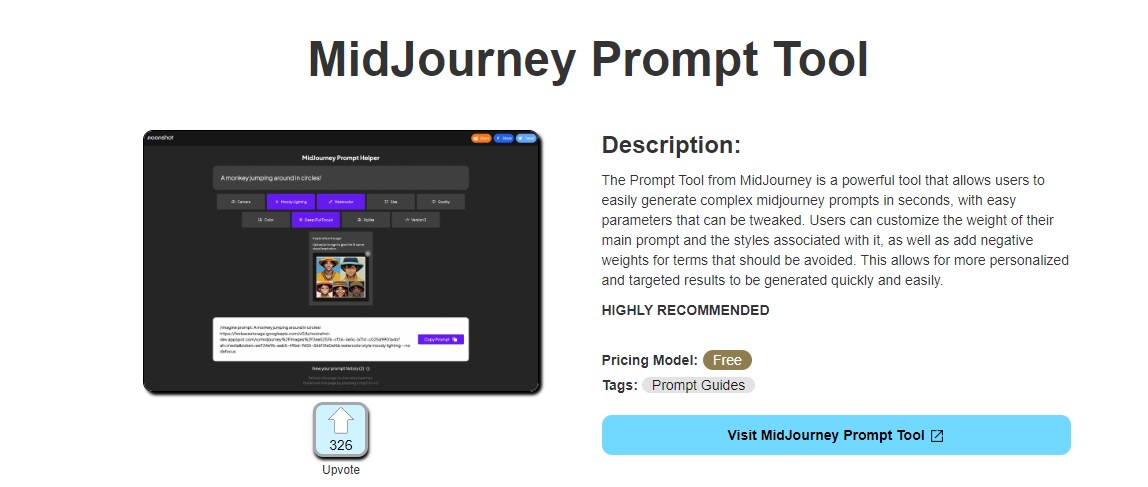
MidJourney offers a powerful set of advanced features and parameters that allow you to take your AI-generated art to the next level. By mastering these tools, you can achieve greater control and unleash your creativity in exciting new ways.
Aspect Ratio
One of the most useful parameters is aspect ratio, which allows you to specify the dimensions of your generated image. To use it, simply add --ar followed by your desired ratio to your prompt. For example:
“A futuristic cityscape –ar 16:9”
This will generate a widescreen image perfect for desktop wallpapers or video thumbnails. Common ratios include:
- 1:1 – Square (default)
- 4:3 – Standard
- 16:9 – Widescreen
- 9:16 – Vertical (ideal for mobile)
| Aspect Ratio | Description | Common Uses |
|---|---|---|
| 1.33:1 (4:3) | Classic television and early cinema | Standard for older TV shows, some digital cameras |
| 1.37:1 | Academy ratio | Used in early sound films |
| 1.85:1 | Widescreen cinema | Standard for modern films |
| 2.39:1 | Ultra-widescreen | Epic films, large-scale cinematic productions |
| 16:9 (1.78:1) | Widescreen TV and monitors | Standard for HDTV, modern computer monitors |
| 9:16 | Vertical format | Smartphone videos, social media stories |
| 1:1 | Square format | Instagram posts, medium format photography |
Chaos and Randomness
The --chaos parameter introduces variability into your results, encouraging more diverse and unexpected outcomes. Values range from 0-100, with higher numbers producing more random results:
“An abstract painting of emotions –chaos 75”
Experiment with different chaos levels to find the right balance between predictability and serendipity in your creations.
Style and Quality
Fine-tune the aesthetic of your images with the --stylize parameter, which adjusts how strongly MidJourney’s default style is applied. Values range from 0-1000, with 100 being the default:
“A serene landscape –stylize 250”
For projects requiring higher detail, the --quality parameter allows you to increase rendering time for potentially better results. Use values of 0.25, 0.5, or 1 (default), with higher values consuming more of your subscription’s GPU time.
Specialized Editing Tools
MidJourney recently introduced a web-based image editor, expanding your ability to refine and modify generated images. Key features include:
- Erasing and restoring specific areas
- Adjusting brush sizes for precise edits
- Zooming and panning for detailed work
- Modifying prompts to regenerate portions of the image
To access the editor, simply click the “Editor” option under your generated image. This powerful tool allows you to iterate on your creations without starting from scratch.
Pushing Creative Boundaries
By combining these advanced features, you can achieve remarkable results:
- Use aspect ratios to tailor images for specific platforms or print sizes
- Leverage chaos to generate unique concept art or abstract backgrounds
- Fine-tune style and quality for illustration projects or photorealistic renders
- Refine and composite elements using the image editor for polished final pieces
Remember, the key to mastering MidJourney’s advanced features is experimentation. Don’t be afraid to combine parameters, iterate on your prompts, and push the boundaries of what’s possible. With practice, you’ll develop an intuitive understanding of how to leverage these powerful tools to bring your creative vision to life.
Fostering a Community with MidJourney
MidJourney’s vibrant community offers a unique opportunity to elevate your creative journey through collaboration, inspiration, and shared experiences. By engaging with fellow artists and AI enthusiasts, you can unlock new levels of creativity and push the boundaries of what’s possible with AI-generated art.
Participate in Creative Challenges
Engage with the MidJourney community through creative challenges. These prompts encourage artists to explore new themes, experiment with diverse styles, and push their creative boundaries. For example, the Sprinkle Prompt Challenge offers daily themes that spark imagination and foster a sense of friendly competition among participants.
“Participating in challenges and competitions ignites artistic passion and camaraderie within the community. These events provide creators with themed prompts or topics to explore, encouraging them to push their boundaries and showcase their talents.”
Contribute to Community Surveys
MidJourney values user feedback and often conducts surveys to gather insights and improve the platform. By participating in these surveys, you help shape the future of MidJourney and gain a deeper understanding of the technology and its potential applications.
Share Your Creations
The heart of MidJourney’s community lies in the sharing of artwork. By posting your creations in community channels, you can inspire others, receive feedback, and discover new techniques. The platform’s integration with Discord makes it easy to showcase your work and engage in discussions about art and AI.
Learn from Success Stories
The MidJourney community is full of inspiring success stories. The platform’s rapid growth from a small beta to a global phenomenon is a testament to the power of community engagement. As reported by Discord, MidJourney gained thousands of new users daily at its peak, with most starting their journey directly in the MidJourney server.
“At its peak, Midjourney was gaining thousands of new users daily, most of whom were starting their journey directly in the Midjourney server.”
| Statistic | Value |
|---|---|
| Total Users | 20.77 million (August 2024) |
| Daily Active Users | 1.2 to 2.5 million |
| Discord Server Members | 17 million |
| Subreddit Members | 1.2 million (August 2024) |
| Website Visits | 10 million (August 2024) |
| Bounce Rate | 28.8% |
| Average Site Duration | 10 minutes |
| Instagram Sharing | 45% of users |
By actively participating in the MidJourney community, you’re not just creating art—you’re becoming part of a movement that’s redefining the intersection of technology and creativity. Whether you’re a seasoned artist or a curious newcomer, the community offers endless opportunities for growth, inspiration, and collaboration. Embrace the collective creativity, share your unique perspective, and watch as your artistic journey reaches new heights with MidJourney.
Utilizing MidJourney via Discord
For those who prefer Discord, MidJourney offers a comprehensive and robust interface directly within Discord channels. This integration provides convenient access to advanced features and community support, making it easy to generate AI art without leaving the familiar Discord environment.
Getting Started with MidJourney on Discord
To begin using MidJourney on Discord, follow these steps:
- Join the official MidJourney Discord server
- Navigate to any #general or #newbie channel
- Use the /imagine command followed by your prompt to generate images
Essential MidJourney Discord Commands
Here are some common commands to get you started:
- /imagine [prompt]: Generate an image based on your text description
- /info: View information about your account and any queued or running jobs
- /settings: Adjust the MidJourney Bot’s settings
- /help: Display helpful basic information and tips
Pro tip: Use the /prefer remix command to toggle Remix mode, allowing you to modify your prompt when creating variations.
Advanced Features
MidJourney’s Discord integration offers several advanced features for more control over your image generation:
- Image Blending: Use the /blend command to combine two images
- Custom Options: Set personal preferences with /prefer option set
- Variation Control: Toggle between high and low variations using /prefer variability
By leveraging these commands and features, you can unlock the full potential of MidJourney directly within Discord, enhancing your AI art creation experience and tapping into a vibrant community of fellow creators.
FAQs and Troubleshooting Common Issues
Managing your subscriptions and understanding image copyright can sometimes be tricky. Let’s address some frequently asked questions and common issues to help you navigate these areas with confidence.
Subscription Management
One of the most common concerns for users is how to effectively manage their subscriptions. According to Microsoft Support, you can easily manage your Microsoft 365 subscription by signing into your account dashboard. From there, you can:
- Renew your subscription
- Cancel a subscription
- Turn recurring billing on or off
- Add or remove people from your subscription (for Microsoft 365 Family plans)
If you’re experiencing billing issues, don’t panic. Most subscription services offer support for common problems. For instance, if your payment method is declined, try updating your billing information or adding a new payment method.
Image Copyright Concerns
Understanding image copyright is crucial today. As stated by the U.S. Copyright Office, copyright protection exists from the moment an original work is ‘fixed’ in a tangible medium.
This means that for photographers, copyright begins the moment you take a picture.
If you’re worried about copyright infringement, here are some steps you can take:
- Always ask for permission before using someone else’s images
- Use watermarks or low-resolution versions of your images online
- Consider registering your work with the U.S. Copyright Office for additional legal benefits
Remember, finding an image on the internet does not mean it’s free to use. Always verify the licensing terms before using any image you didn’t create yourself.
General Troubleshooting Tips
When facing any issue, whether it’s with subscription management or potential copyright infringement, follow these general steps:
- Document the problem thoroughly
- Check official support channels and FAQs for solutions
- Contact customer support if you can’t resolve the issue on your own
- For legal matters like copyright infringement, consider consulting with a lawyer
By staying informed and proactive, you can navigate most common issues with subscriptions and copyright. When in doubt, it’s always best to reach out to official support channels or seek professional advice.
